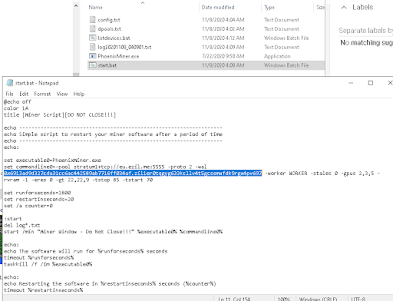To do that, just go to benchmark tab and disable other miner and algo. Please see image below for reference.
Monday, November 30, 2020
Saturday, November 7, 2020
Tutorial: How to dual mine ETH+ZIL / Bitcoin in AMD 4GB graphics Card using Phoenix Miner 5.1c and 5.2b in Windows 10 64bit
What you need to Dual mine? Let's start!
Operating System - Windows 10 System / Rig with atleast 4GB Graphic Card installed with a working GPU driver installed ofcourse.
Eth Wallet and Zil Wallet - We'll be using Binance Wallet for this one. You can create a free account here or https://www.binance.com/en/register?ref=RP885HET
Operating System - Windows 10 System / Rig with atleast 4GB Graphic Card installed with a working GPU driver installed ofcourse.
Eth Wallet and Zil Wallet - We'll be using Binance Wallet for this one. You can create a free account here or https://www.binance.com/en/register?ref=RP885HET
Mining Pool - Since we'll be dual mining Eth+Zil, we'll use Ezil Pool or https://ezil.me/?p=7d66
Mining Program / Application - We'll be using Phoenix Miner 5.1c (low dev fee)
Download my pre configured miner here or go directly to their website at https://phoenixminer.org/ and look for the download link. After downloading, extract the compressed file to your prefered folder.
Update: November 10, 2020 - Due to DAG issue, please update Phoenix Miner to 5.2b and add -daglim 1 in the command line parameters. This will fix low hashrate in 4GB Cards.
Now, open the folder of the Mining program and look for the file named listdevices.bat and double click that to see which GPU are available in the System. As you can see in the example below, there are GPUs which can't be use for Eth (below 4GB Memory) so we'll exclude that. You need to choose only 4GB or above in order to mine properly else the program will just restart on loop due to an error.
In my pre configured Miner, you will see that I'm only using GPU 2 GPU 3 and GPU 5.
Next, edit start.bat put your own GPU details and replace the Eth and Zil wallet of your own. On example below, you will see that my Eth address and Zil address are combined. It is only separeted by a dot (.) Also, my start.bat file is not the same from Phoenix website as I've already configured it according to my needs. But you can use this if you want or just make your own.
What my start.bat script does is just automatically delete the log files created by the Phoenix Miner program open the Phoenix Miner program in a new window and then restart the miner according to my prefered time in seconds and you can change this option. You will see that option inside set runforseconds=1800 so my Miner restarts every 30 minutes.
BTC Donation:
NiceHash: 3CT2grPjB28kqD2ofyeF1672J5tc2DrPw9
12ixDsxE3vVncQnv8KBemZKyNFtaajTA8y
ETH Donation :
NiceHash: 0x18e0d077f6f9f77c2be65b8517096c6d6f421797
Binance: 0x6913ad9d327cda31cc6ac442589ab7716ff034af
ZIL Donation :
Binance: zil1er0tqgyg633kcllv4t5gcssmwfdk9rgw4pv697
Zilpay: zil1h79vzrltlv43d5nnamh7858urq06acspfur7ng
Ripple Donation :
NiceHash: rGZV96HKpRbPCHbeYdtqE8Z5F74ULZ8o7E
Thats it! Have Fun! Cheers! =)
Subscribe to:
Comments (Atom)